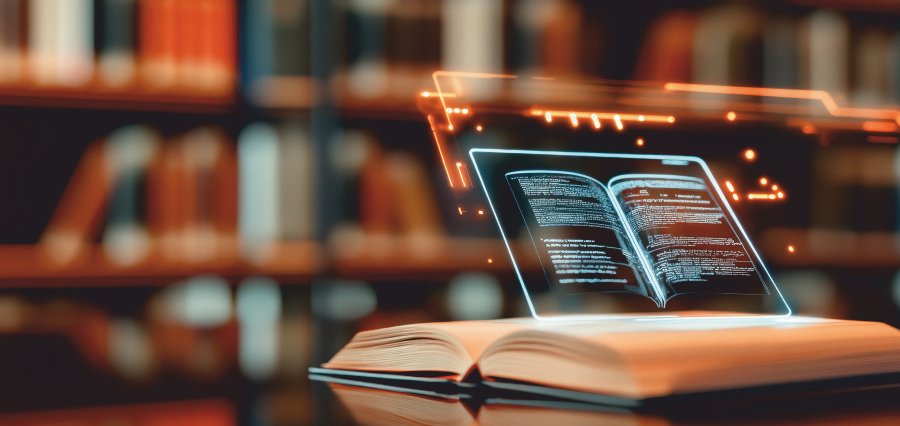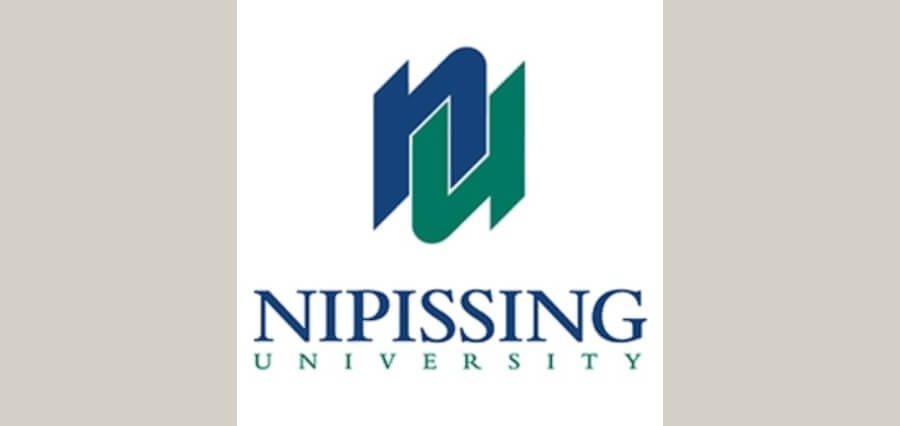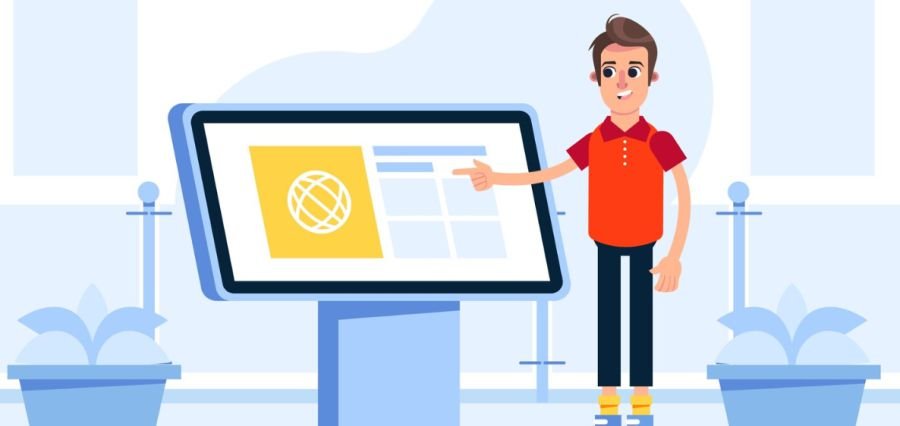With the advent of digital photography, it has become easier than ever to take photos at a moment’s notice. However, with this convenience comes the risk of our private information being leaked, sometimes without our knowledge. That’s why it is crucial to know how to convert photos to PDFs on iPhone and keep your sensitive information safe. In this article, we’ll discuss the best ways to do just that.
Why Convert Photos to PDF?
Before we dive into the process of converting photos to PDF, let’s first discuss why it is important to do so. PDF stands for Portable Document Format, and it is a file format that is widely used for exchanging documents over the Internet. Unlike image files, PDFs can be password-protected, which makes them an excellent choice for storing and sharing sensitive information, such as personal ID documents, business contracts, and legal papers, among others.
Converting photos to PDF is important because it allows you to create a single, easy-to-manage document that can contain multiple images. This is particularly useful if you have a large number of photos that you want to share with others, as it eliminates the need to send each photo individually. Additionally, PDFs are designed to preserve the formatting and layout of a document, which means that the photos you convert to PDF will look exactly the way you want them to. Overall, converting photos to PDF is a simple but powerful tool that can help you save time, protect your information, and keep your documents looking professional.
How to Convert Photos to PDF on iPhone
There are several methods of converting photos to PDF on iPhone. Here are some of the most effective ones:
- Using the built-in iOS feature: Open the Photos app, select the photo(s) you want to convert, tap the Share button, and then choose “Print.” Pinch out the preview image to open it in full-screen mode, then tap the Share button again and select “Save to Files.” Choose a location to save the PDF and tap “Save.”
- Using a third-party app: There are many apps available on the App Store that allow you to convert photos to PDF, such as Scanner Pro, Adobe Scan, and CamScanner. Simply download the app, select the photo(s) you want to convert, and follow the app’s instructions to create the PDF.
- Using Google Drive: Download the Google Drive app, sign in with your account, and upload the photo(s) you want to convert to the app. Once uploaded, select the photo(s), tap the three-dot icon in the top right corner, and select “Open with” and then “Google Docs.” The photos will be converted to PDF format, and you can download them or share them as needed.
How to Keep Your Sensitive Information Safe
Now that you know how to convert photos to PDF on iPhone, it’s important to also know how to keep your sensitive information safe. Here are some tips:
- Password-protect your PDF files: When you convert your photos to PDF, make sure to password-protect your files. This will prevent unauthorized access to your sensitive information.
- Use a reliable PDF converter app: Use a trusted and reliable PDF converter app to convert your photos. This will ensure that your information is not compromised while converting.
- Avoid sharing your PDF files with strangers: Be cautious when sharing your PDF files with others, especially if you don’t know them well. Only share your files with trusted individuals.
- Be mindful of where you store your PDF files: Store your PDF files in a secure location, such as a password-protected folder or an encrypted cloud storage service.
- Delete your PDF files after use: Once you’re done using your PDF files, make sure to delete them from your device to prevent any potential security breaches.
Conclusion
Converting photos to PDF on iPhone is a simple and effective way to keep your sensitive information safe. You can ensure that your files are safe and hidden from prying eyes by using the advice provided in this article. Don’t forget to use a VPN, set a strong password, enable two-factor authentication, store the file in a secure location, and update your software frequently. You can take advantage of digital photography’s convenience without compromising your security and privacy if you take these precautions.