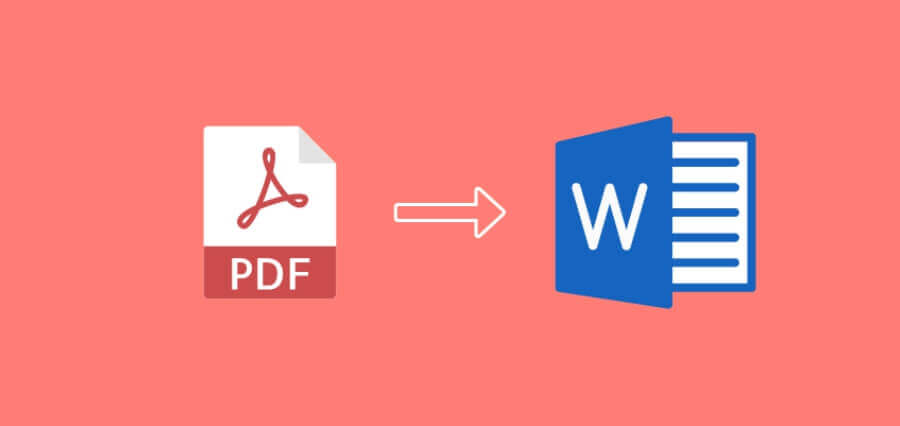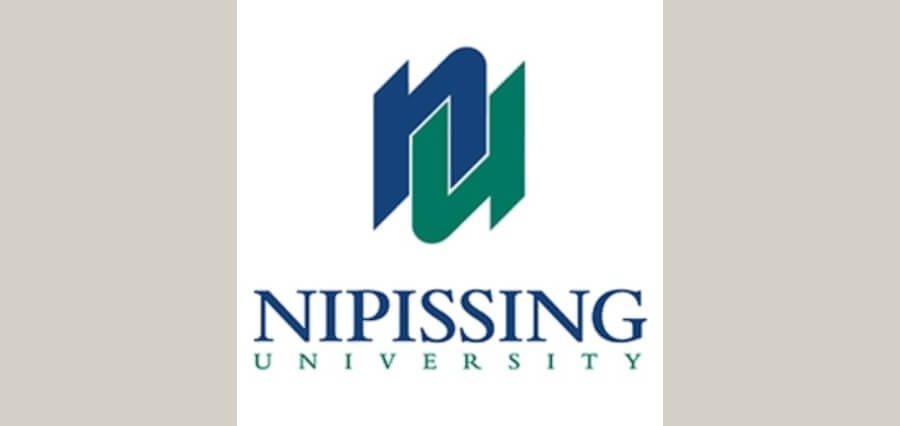Since we already know that PDF files are highly preferred in today’s digital world because they are easily accessible, support file encryption, consume less storage space and can maintain their original format and integrity regardless of the operating system of the device you are using. PDF files can be seen everywhere, from resumes, contracts, and even brochures, so it only makes sense that we know how to convert our files, right?
But what is the best online PDF converter on the internet? Do we just use any platform we encounter the first time we search for it? Of course, not; there are some criteria that you must look for first, including whether your files are safe, do they have the tool you need, and if they can convert your files as quickly as possible. Luckily for you, we have one in mind.
What is PDFBear
PDFBear is a platform where you can convert PDF to Word, PDF to HTML, PDF to PDF/A, PDF to JPG, PDF to PNG, PDF to PPT, and vice versa if you are required to have it the other way around. You can directly access their services through their website without the need to download or install any software or app on your devices. All you need is your device and an internet connection, and then you just let PDFBear do its magic on your files.
It isn’t limited to only being a file converter, but it also has other functionalities to offer, including PDF repair, edit, reader, merge, split, compress, add watermark & number pages, protect, and many more. It has all these tools at your disposal anytime and anywhere you want.
Four-Step PDF to Word
PDFBear prides itself on having the best PDF to Word converter as it has teamed up with Solid Documents to give you the finest conversions with only a few clicks of a button and in just a matter of seconds. The platform’s PDF conversion tool is supported and brought to you by Solid-Framework, making their technology much more superior to any other online PDF platform anywhere on the internet. These four steps wouldn’t take so much of your time and can be completed in just two minutes.
First Step
The very first thing you have to do is go to PDFBear’s website: “www.pdfbear.com,” and tap on the PDF to Word converter tool. You are immediately moved to a new page where you can upload all the files you want to convert from PDF to Word format, which can be done in two simple ways:
- The first is to use PDFBear’s drag-and-drop feature and drop it in the converter box provided.
- Clicking on the “Select Files” button and selecting which files need to be converted from PDF to Word document.
Second Step
The converter tool will extract the scanned pages or text from your PDF files immediately. We guarantee that PDFBear is one of the fastest and most reliable online PDF converter platforms you will ever find.
Third Step
During this step, all you have to do is wait until PDFBear’s PDF to Word converter tool finishes your files’ conversion process into Word format. It normally takes just a few seconds for the platform to convert your files.
Fourth Step
The final step is for you to download and save your newly converted Word documents into your storage devices or choose whether you want to save it in your cloud storage like Dropbox or Google Drive or share it with other people like your friends or colleagues by using the shareable link and pasting it in your social media accounts or email account.
Privacy is Important
Of course, no one wants their files stolen or any of the sensitive information stored in your files stolen, right? PDFBear prides itself on its security measures that guarantee your files are safe and secure in their hands. With this platform, you don’t have to be anxious whether your files are safe, or content will be compromised by hackers or unauthorized people.
They have installed a 256-BIT SSL encryption that ensures your files are encrypted and secure in their system. The platform will also automatically delete the files you have uploaded after sixty minutes to prevent anyone from trying to gain access to your files.
PDF to Word on All Devices
PDFBear is flexible enough to be used on any type of device, whether you own an iPhone, Android smartphone, tablet, laptop, or PC. It also works perfectly on any major operating system, including Windows, Linux, or Mac computers. This entails that you do not have to loan someone else’s device to access PDFBear’s amazing tools and features.
Takeaway
Two minutes of your time isn’t much, right? It’s not much of a waste since PDFBear can convert your PDF files into high-quality Word documents. So, why not try this website today and see what more it has to offer?